Use Trovu on your device
General
You can integrate Trovu into your web browsing experience using one of two methods:
Set Trovu as Your Default Search Engine
- By replacing your current default search engine with Trovu, all your searches will be directed to Trovu.
- You can enhance this setup with a Default Keyword, allowing any unrecognized Trovu shortcut to revert to your usual default search engine.
Add Trovu as an Additional Search Engine
- This method allows you to keep your current default search engine while adding Trovu alongside it.
- To use Trovu shortcuts, simply prefix your query with a designated keyword (e.g.,
t).
I recommend the second option for beginners. Many users who chose the first option found that their intended searches were disrupted when the first word of their query triggered a Trovu shortcut.
With Option 2, you maintain greater control and predictability over your searches, allowing you to experiment with Trovu shortcuts only when you choose to.
Desktop web browser
Firefox
Browser extension
The easiest way to use Trovu in Firefox is the browser add-on. It allows you to set keyboard shortcuts which open a Trovu input with suggestions in a new tab or window.
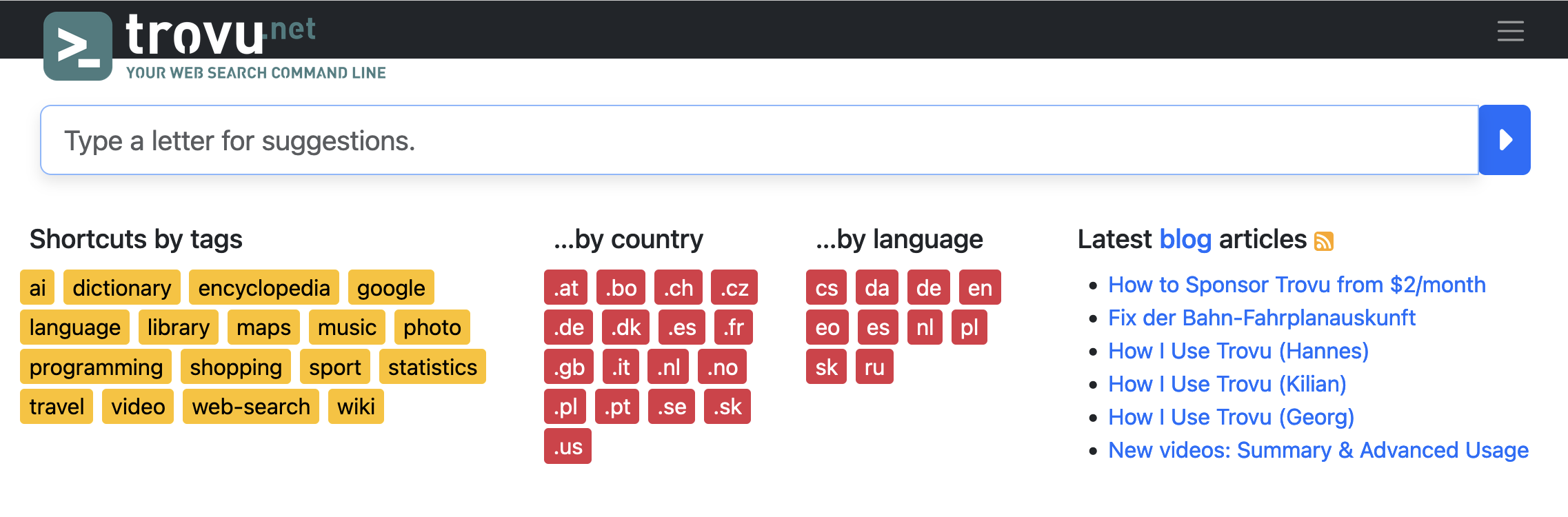
(Default) search engine
Another option is adding Trovu as a search engine, optionally making it default.
However, no shortcut suggestions are available here.
- Open trovu.net, either with your GitHub username or without:
https://trovu.net/?#github=YOUR_GITHUB_USERNAME, orhttps://trovu.net/?#country=gb&language=en. (adjust to your country & language)
- In the browser address bar, right-click.
- Select Add "Trovu". It is the last item.
-
Open a new tab with the URL:
about:preferences#search -
Optional: Under Default Search Engine, select Trovu.
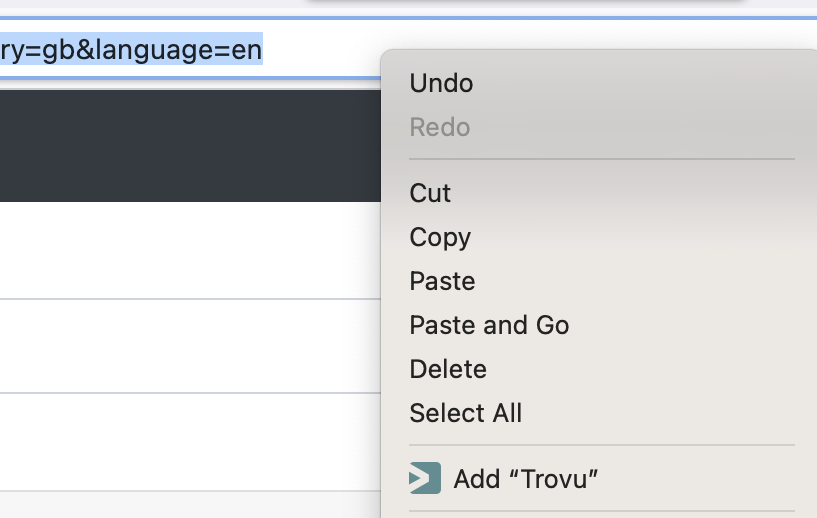
Chrome
Browser extension
The easiest way to use Trovu in Chrome is the browser extension. It allows you to set keyboard shortcuts which open a Trovu input with suggestions in a new tab or window.
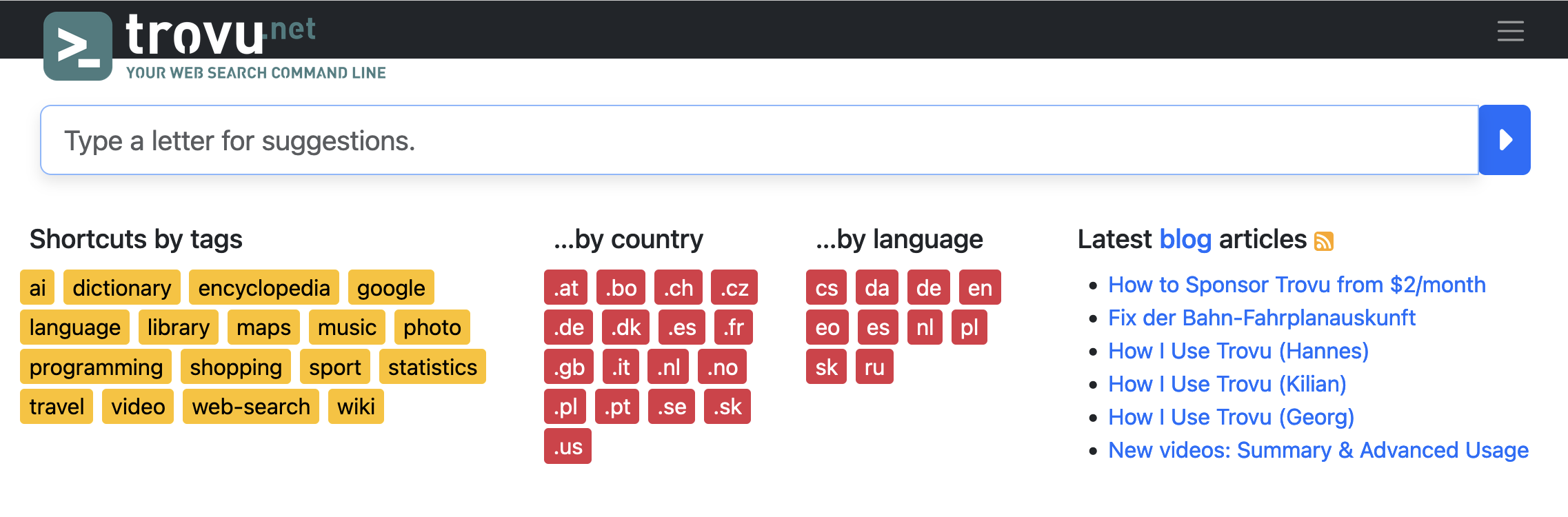
(Default) search engine
Another option is adding Trovu as a search engine, optionally making it default.
However, no shortcut suggestions are available here.
- Open trovu.net, either with your GitHub username or without:
https://trovu.net/?#github=YOUR_GITHUB_USERNAME, orhttps://trovu.net/?#country=gb&language=en. (adjust to your country & language)
-
Open a new tab with the URL:
chrome://settings/searchEngines -
There, right to Manage search engines is a search field. Search for Trovu.
- Now you can either
- Make Trovu your default search engine:
- When found, click the 3 dots right to it.
- Select Make default.
- Set a keyword for Trovu, and use it only with this keyword
- Click the 🖊️ pen.
- Edit shortcut, e.g. to
t.
- Make Trovu your default search engine:
Other
Use one of these URL templates and add it where your browser allows to set custom browser search engines:
https://trovu.net/process/?#country=gb&language=en&query=%s
https://trovu.net/process/?#github=YOUR_GITHUB_USERNAME&query=%s
(Note the process/ part in the URL! You may need to adjust your country, language or github parameter.)
Mac OS
Raycast
Raycast is an extendable launcher for Mac OS. The Trovu extension allows calling Trovu shortcuts from everywhere in Mac OS, incl. an interface showing shortcut suggestions:
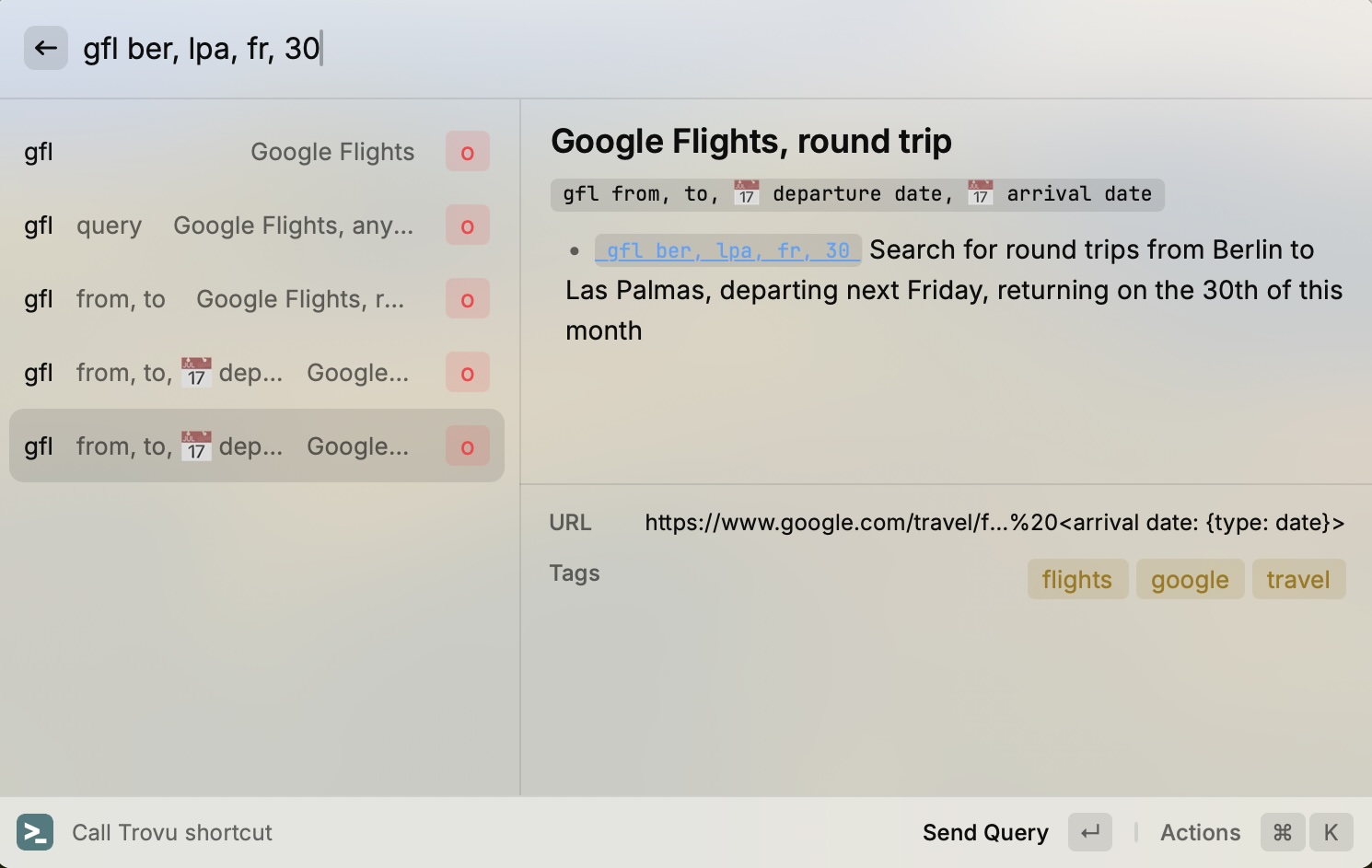
Android
Simple Search
A free, generic app, allows also adding custom search engines.
- With your Android device, visit the app in the Play store
- Install it on your device.
- Open the app.
- Tap on the 3 dots in the upper right corner
- Tap on Settings
- Tap on Search engine
- Pick one of the Custom ones
- In the input field, enter a URL template like in Browser / other
- Tap Confirm
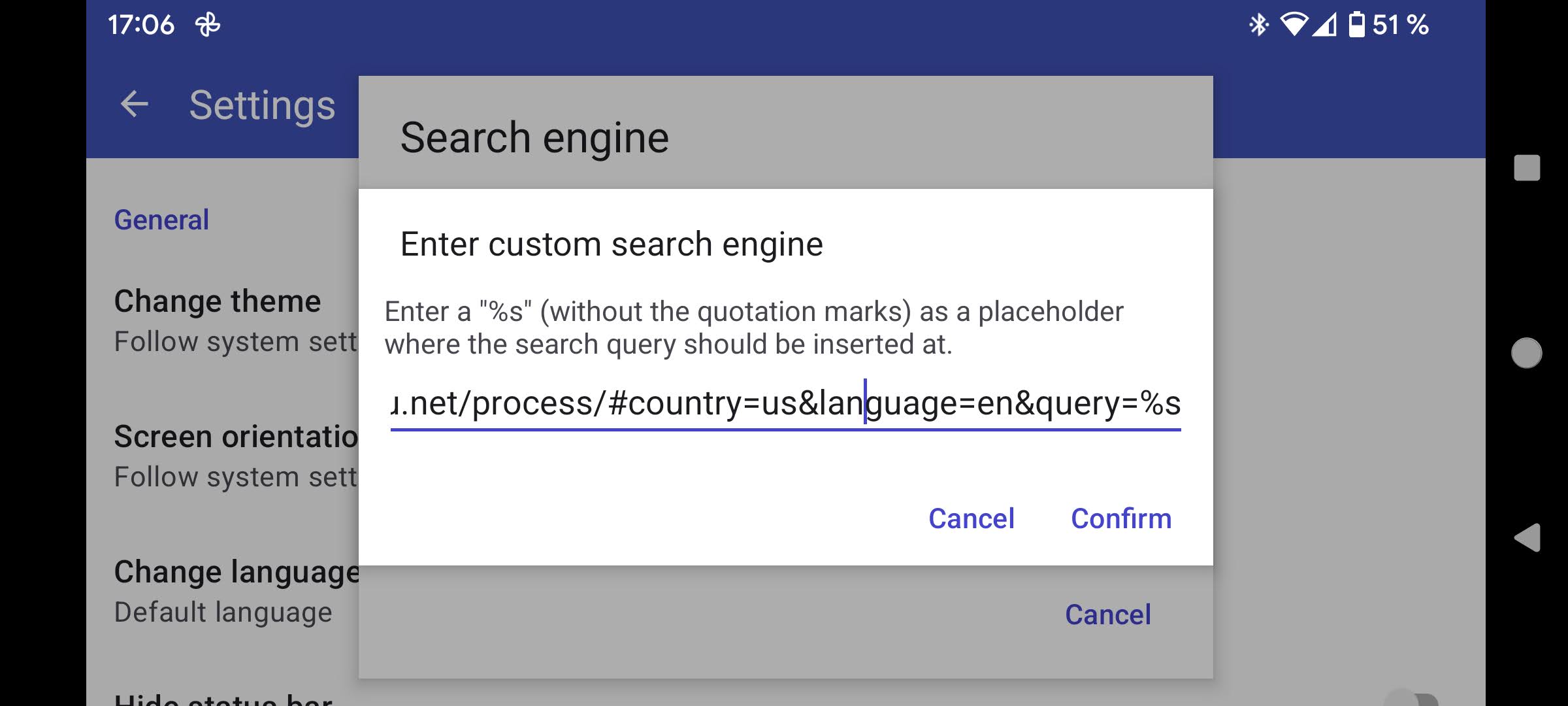
SearchBar Ex - Search Widget
This a free, generic app to search any search engine that supports URL with a %s placeholder.
- With your Android device, visit the app in the Play store
- Install it on your device.
- Open the app.
- Left to the search input, click on the icon.
- At the botton, click + Add
- Select Search
- Select Custom Search
- For name, enter "Trovu"
- For URL, enter a URL template like in Browser / other.
- Click the back button of the app in the upper left corner
Now, you can enter Trovu queries which will be redirected to your browser.
Firefox for Android
Firefox allows adding custom search engines: Any URL with a %s placeholder works.
- Tap on the address bar
- Tap on the search engine icon left to the address bar. Likely, it will be the Google icon
- Tap on ⚙️ Search settings
- Tap on Default search engine
- Tap on ➕ Add search engine
- Enter a name, e.g.
Trovu - Enter the URL to use for search, like described under Other
- Tap on Save (in the upper right corner)
- Now you are back on the list of search engines. You may pick your newly added Trovu as the default one.
Here is an example setting for the user georgjaehnig:
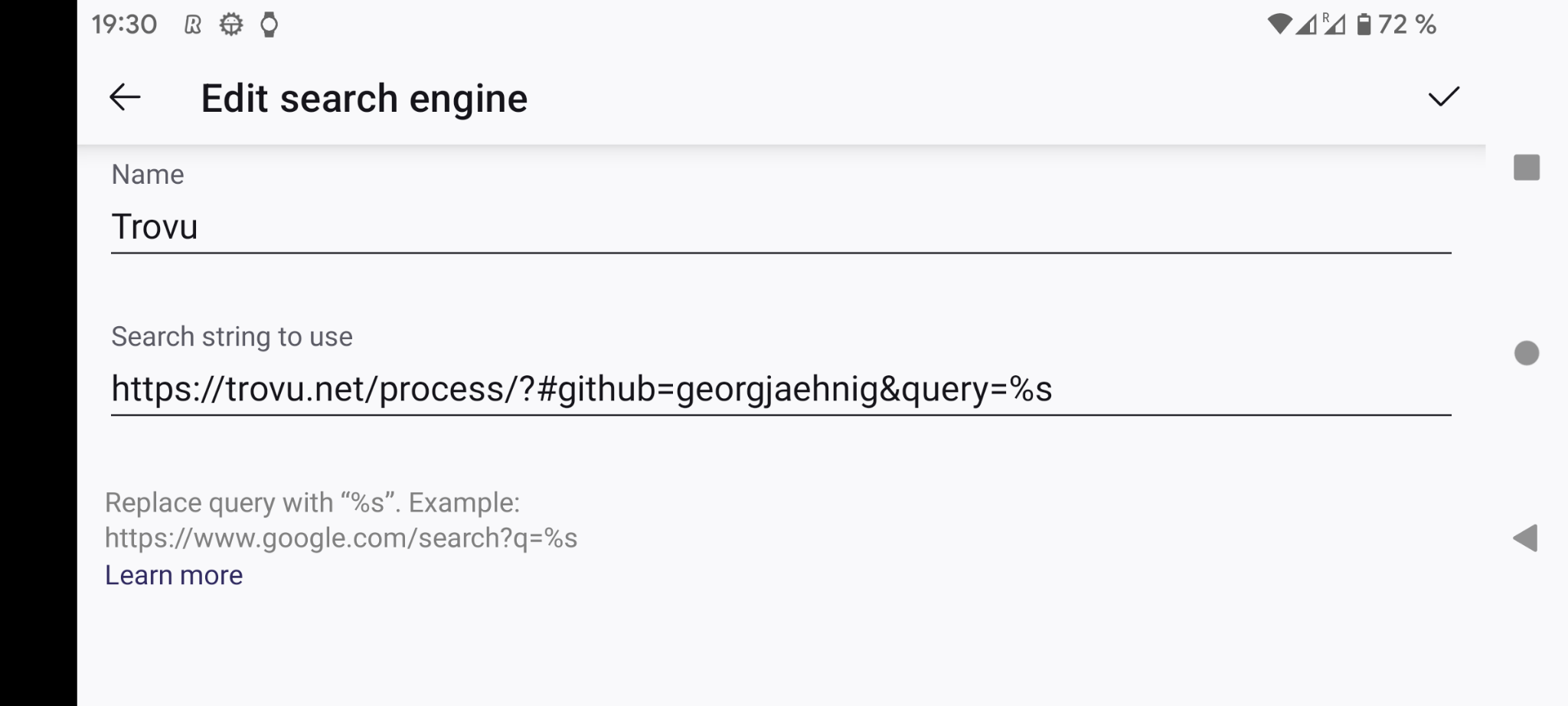
Nova Launcher
If you use Nova Launcher, you can add Trovu to Nova's search bar to search directly from the home screen.
How to set up:
- Open the Nova Settings app.
- Open the Search section
- Scroll down to Search More providers and open that section
- Tap the floating + button
- Enter the URL to use for search, as described under Other.
- Enter a name, e.g.
Trovu - Tap OK
- Scroll all the way down to find your newly added search provider. Make sure the checkbox next to it is ticked. You may also use the handle on the right to move it all the way to the top of the list, so search with Trovu will get prioritized.
- Tap the home button (or perform the corresponding gesture) to leave the settings app.
How to use:
- From the home screen, tap on the Nova search bar.
- Type a query. You should see a little Trovu icon appear underneath it, along with other search provider icons.
- Start the search by tapping the Trovu icon. If the Trovu icon is in first position among the search provider icons (on the left), you may also just tap Enter. Your default browser should open with the search results.
PWA (Progressive web app)
On many operating systems, you can also install a Progressive web app of Trovu.
- Open trovu.net in the browser.
- Open the browser menu.
- Tap on Install app.
- In the dialog, tap on Install.
- In the next dialog, tap on Add to homescreen.
- Go to your home screen.
- You will find a new icon Trovu. Tap on it. The Trovu PWA will open.
- To change the language or country, tap on the language/country in the upper right corner. By tapping on Advanced, you can also set your GitHub account.
Now, you will find the Trovu icon on your phone home screen. Tap on it to open the Trovu PWA.